Once I discovered this Issue in my WordPress Blog @ http://www.ngospelmedia.com, it disturbed me a lot, because this is one of the way or method to increase WordPress Blog Articles engagement. So I tried contacting WordPress Jetpack Plugin Support, link but I waited for 3 days to see if Jetpack Team will reply me and give me the solution to this issue, but no support, rather I saw or read other WordPress Bloggers Commenting on the same issue on their blog and I wanted to feel discouraged and thought that there is no hope or help or remedy to this problem.
But at first, I thought I was the only one having the issue, but when I saw comments from others, link, so I became more courageous and thinking hardly and experimenting or trouble shooting on all Jetpack settings and WordPress.com settings too, disabling and enabling various settings to rectify and solve the issue myself, but at all it didn't work. So I stopped for a while and continued my thinking and I now discovered what was the cause of the issue and immediately I solved it and tested it with a new post and I received the new post notification direct to my mail box.
DISCOVERING THE PROBLEM/ISSUE OR WHAT WAS THE CAUSE OF THE ISSUE?
1. Jetpack plugin updates to the latest version fixed a bug to the previous version.
2. It renamed the names of most modules in widget area. E.g: Like blog subscription widget normal the name was Blog Subscription [Jetpack] but after the update, it was renamed to Blog Subscription only, no Jetpack attached to it, so that means, Jetpack was omitted and not present.
3. Jetpack connection was not connected well to my blog, the connected it was showing was not real, though the subscription button allow people to subscribe but some time fails to be activated.
SOLUTION/REMEDY:
1. Deactivate your Jetpack WordPress Plugin and Clear your page cache with your W3 Total Cache Plugin, in case you are using it.
2. Delete the Jetpack WordPress Plugin from your Plugin Window.
3. After deleting it, Download a new Jetpack WordPress Plugin from the Plugin Installation Section and Install it again.
4. Now you have finished installing Jetpack WordPress Plugin, Click on Activate in the window and also once again clear your page cache with W3 Total Cache Plugin if you are using it.
5. Reconnect your Jetpack WordPress Plugin with the same WordPress.com account you are using with it before, if you don't have an account of your own or a web developer created your blog for you, you can contact him to connect for you again to keep your old followers list or you can just create account of your own with this link, but note that, when you are creating new account, you will lose all your subscribed data's in your blog.
6. After connecting it, you go to Jetpack WordPress Plugin Settings to Set it all the features you need in your blog, including Blog Subscription [Jetpack], then you have solved the issue.
TESTING THE ISSUE
This is of no big deal, what you need to do here is to subscribe with your email address in your blog and activate it, then you publish a new article to your blog and immediately you will receive new post notification.
SUMMARY
If this article has helped you, you can support our Team by sharing it to your friends through our social media buttons. And also comment below if you have any issue fixing it. Thanks.



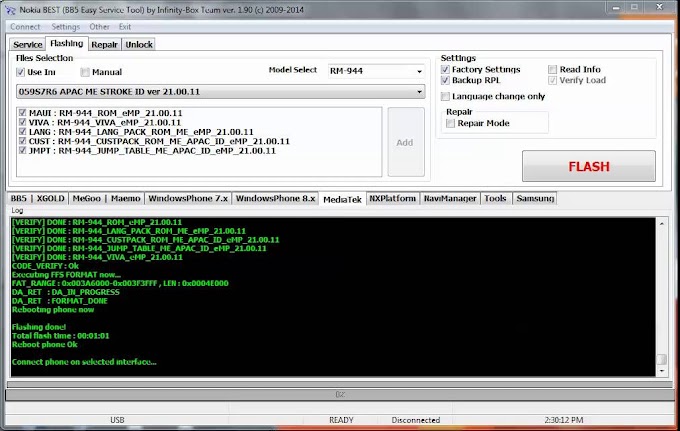





0 Comments
Be the first to comment!
Don't just read and walk away, Your Feedback Is Always Appreciated. I will always reply to your queries.
Regards:
Noble J Ozogbuda
Back To Home